 Introducing Deeps© our home assistant, currently unique within Second Life.
Introducing Deeps© our home assistant, currently unique within Second Life.
After months of developement, we’ve improved the way you control your home and access the features available to you in Second Life. Deeps can help you shop, watch videos, listen to music and search the internet, all while protecting home. As with all virtual assistants, all your requests are just a question away, with over 80 recognisable phrases, infinite search terms and natural audio responses, Deeps can literally change the way you interact with your home.
Below are the key instuction phrases to help you on your way;
Waking Deeps
As with all home assistants, Deeps will respond to her name in local chat, or by touching the top screen. Once awake, she is ready to accept any command for 60 seconds, or to dismiss just say “Thanks”, “Thankyou”, “Bye”, or “Goodbye”, whichever feels natural. Once dismissed, she will no longer be listening until you wake her again.

Help!
Just saying “Help” will link you to this page in local chat, but if thats how you found this page, you already figured that out!
Video
If you opted for the flatscreen in your home, Deeps can help you easily watch and share streamed content from any variety of video platforms simply by asking. For example; “Search funny cat videos” will result in Deeps searching Youtube for funny cat videos and display the results on your tv for all to see.
Now as with all Second Life Media, it is down to the individual to select which video to watch on the screen itself and from that point it is possible that different people can navigate indivually. But we’ve thought of that too. If you have a specific video you want everyone to see simply say “Play url”, at which point Deeps will supply you with a drop-down box to place your url. Once you click the Ok button, the video will be displayed on the screen.
To turn the screen off, simply say “Turn off the tv” or “Tv off”. This will turn off the screen for all people viewing it.
Troubleshooting video: We recommend you have Second Life media set to autoplay for a seamless experience, but you can click on the screen manually if you prefer. If you are unable to view media in Second Life, you can easily fix this problem by installing both Opera and Firefox versions of Adobe Flash then relogging your Second Life viewer. Please be reminded to opt out of the McAfee installation to avoid conflicts with any existing anti-virus software.
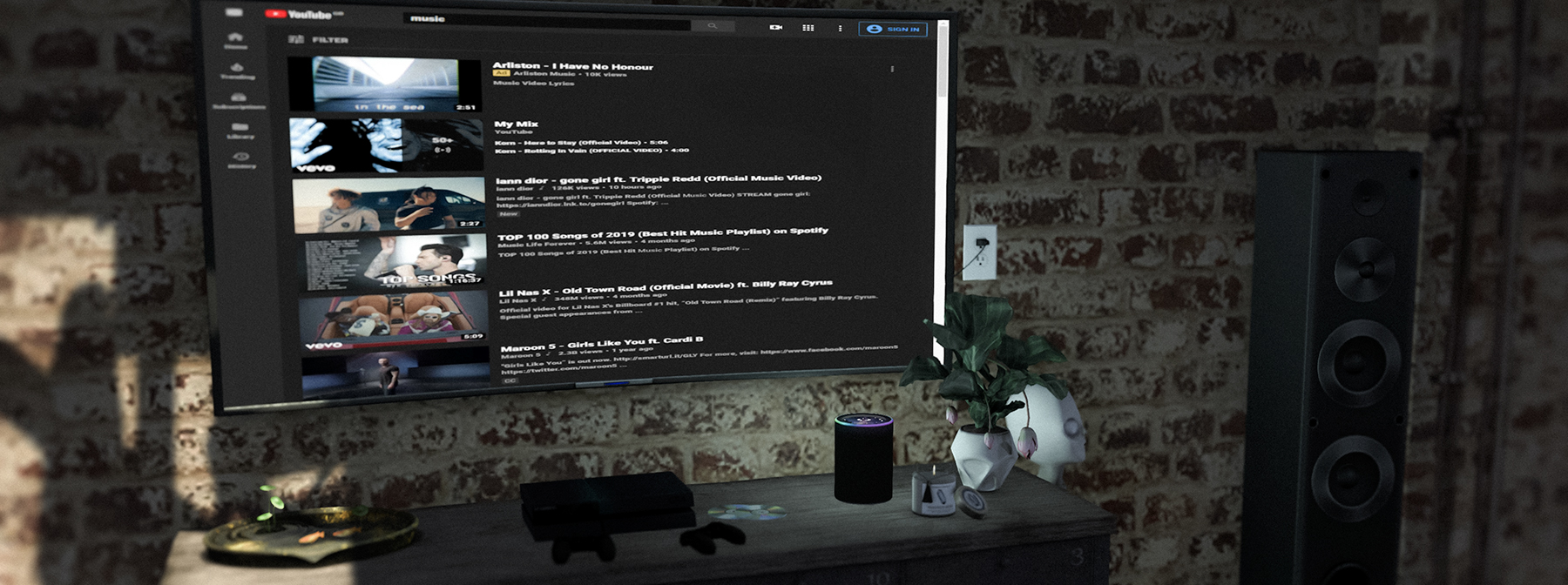
Audio
[ Insert audio bullshit here when it’s fixed properly. ]
Searching the internet
Internet searches are made that much easier with Deeps. Simply state your search in local chat and Deeps will prompt you to open your browser with your requested search term. For example; “Search cute cat pictures” will open an image search, whereas “Search cat adoptions” would open a search page of links. If you can search it, Deeps will find it.
Deeps and DuckDuckGo: The default search engine for Deeps is DuckDuckGo. The reason we choose DuckDuckGo, is because unlike other popular search engines, results are displayed in an unbiased format, with no paid advertisements or paid SEO result boosts. DuckDuckGo also provides an untracked search experience, whereas other search engines are known to log, remember and even sell your search results and personal data, all while filtering your search results to what their advertisement algorithmn decides you should see based on your previous searches. If you’d like to learn more about DuckDuckGo click here. The difference is astounding.
Shopping
Shopping on MarketPlace just got a whole lot easier with Deeps. Simply say “Shop for” or “Buy” then the product you want, and Deeps will prompt you to open MarketPlace on your browser with a completed search for your request. For Example; “Shop for avatar skins” will open MarketPlace with the search already completed. This works for brand names too, literally anything you can search MarketPlace for. Also, just like other home assistants, if you want to view your MarketPlace shopping cart, simply ask.
Home lighting
If you opted for the home lighting control ( standard in dirty.pretty homes ), you can now control your home lighting using the commands; “Lights on”, “Lights off” or “Dim the lights” for 50% brightness. All lights fitted with the Deeps responder script within chat range of your Deeps unit, will then react to your command.

Setting the time
By default, Deeps is set to UTC-0 ( GMT ), but you can change to your desired local time zone with the command “Set time”. The clock is adjusted by stating your preferred time zone; “Set time UTC -8” for example would be PST, “Set time UTC -5” would be EST and so on. To reset the time back to UTC/GMT, “Set time UTC”. For a comprehensive list of timezones click here.
Personal Health
Doctor Deeps is here to keep you in check with your avatar health. Just ask “health check” to be issued with your current script count and complexity;
” YourName you have # scripts [#kb] and a complexity of #.”
Ambience
Deeps is pre-loaded with a few ambient sounds to enrich your environment if you choose. Simply say “Play” followed by your desired sound. For Example; “Play rain sounds”. The pre-loaded options are;
wave/water – for a relaxing beach-side sound
ambient – for breezy, park ambience
rain – for gentle raindrops
fire – for a crackling fireplace
To stop an ambient sound, just say “stop”.
Decor Themes
When we were developing Deeps, we wanted it to be a piece of furniture, something decorate your home and blend in. So we included 4 texture themes which can be changed upon request with the simple command “Change theme to” and then one of the following options; Galaxy, Eco, Rose or Sky. More may be added at a future date.
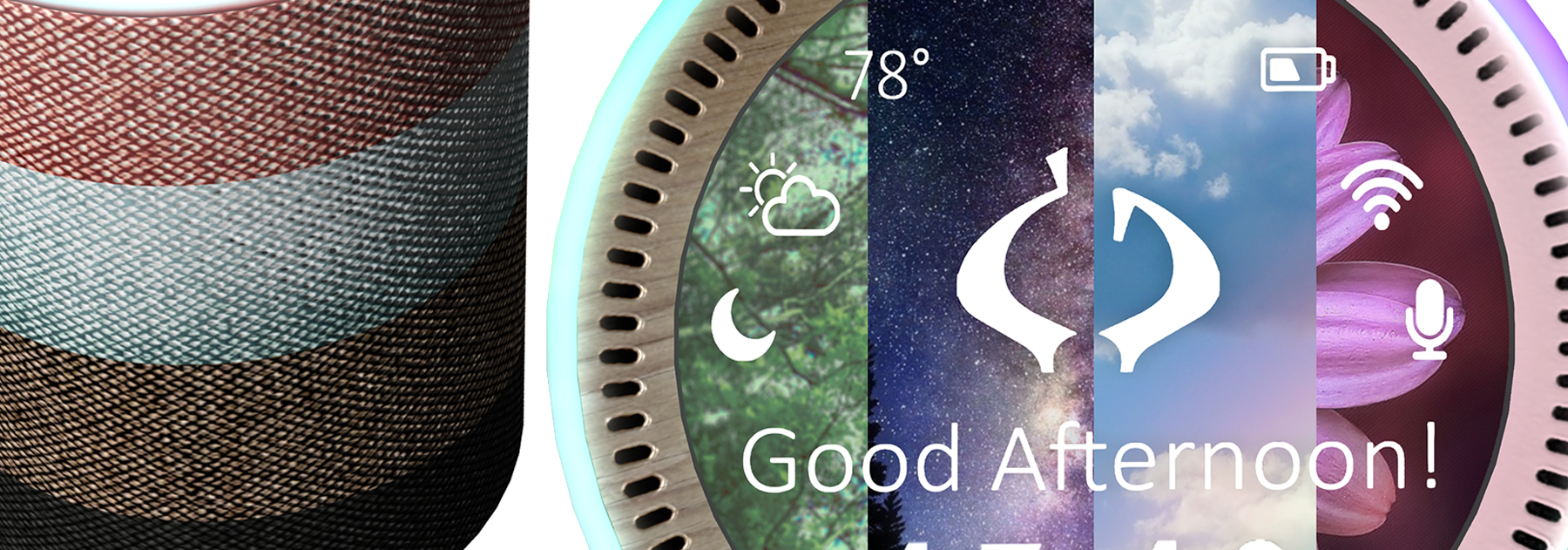
Home Security
Deeps is a full home security system with all the functions you would expect from an Orb, without all the confusing settings and menus. Using the functions are as simple as asking. Note: Security functions will only be effective if the unit is deeded to the land group.
Useful information about names/commands
Avatar names and commands are auto-corrected by the Deeps AI and don’t need to be case sensitive. If the avatar has a “Resident” last name, only the first name is needed as Deeps will automatically add “Resident” in these cases. Avatars with legacy last names require both names to be entered into the request correctly. Note: Display names cannot be recognised and the avatars legacy/resident name should be used for all orb functions.
Security functions
“Settings” – This function relays all the current security settings into local chat.
“Orb on/off” or “Security on/off”- is fairly self explanatory.
“Active mode” or “Passive mode” – This defines who will be ejected from your home. In Active mode every avatar except those on the Admin, Tenant or Guest lists will be removed/ejected. In Passive mode, only the avatars on the Ban List will be removed/ejected. Both modes are confirmed and explained in local chat when enabled.
“Group on/off” – When active, all avatars who do not have the same group active as the unit will be ejected.
“Set warning default/none/custom” – The warning time is how long avatars will be granted access before being ejected. The default is 5 seconds, none is obviously zero seconds. Setting a custom warning time is as simple as “Set warning 35”, which in this example, would grant avatars 35 seconds before being ejected. Custom times should always be input in whole seconds ( ie: 10/50/90/180 ). An incorrect value will return a simple error and the warning time will not be changed.
“Set range default/max/full/custom” – The range is area your security will cover. The default is 40 meters. Full/Max is the entire scope of your parcel, up to and beyond 4000m in the sky. Setting a custom range is as simple as “Set range 180”, which would cover an orbital range of 180 meters. Custom ranges should always be input in whole meters to avoid an error. An incorrect value will return a simple error and the range will not be changed.
“Eject/Kick MadeUpName” – Instructing Deeps to eject or kick followed by the avatar name will remove the unwanted visitor from your home parcel/orb range, not from the region.
“Ban MadeUpName” – Instructing Deeps to Ban followed by the avatar name will remove the unwanted visitor and automatically add them to your ban list. They will not be able to access your home until you remove them from the ban list.
Lists and Access
Deeps has 4 access levels; Admin, Tenant, Guest and Banned. Admins(owners) and Tenants are able to access Deeps wide variety of functions. Guests are able to access the home ( but not interact with Deeps ) and Banned are auto-ejected. All of which are defined by the access lists. The available lists are Admin, Tenant, Guest, Ban, Ejected and Visitors. The Ejected list holds the list of ejected avatars. The visitors list shows visitors to the home who have not been ejected.
Here’s how to maintain your lists;
“Add guest MadeUpName” – Adds your desired person to the guest list.
“Remove guest/ban MadeUpName” – Removes the desired person from the chosen list.
“Clear guest/ban/ejected/visitor list” – Clears all names from the chosen list.
“Show admin/tenant/guest/ban/ejected/visitor list” – Shows the names on the chosen list in local chat in a format that can be imported into a new Deeps unit by an Admin.
Admin Functions
Admins are the owners of the Deeps unit and as such have final control of the unit and cannot be removed unless previously added as a “sub-admin” by the owner. The owner can not be removed, “sub-admins” can be added and removed at will by the owner. Admins have access to the following commands;
“Setup mode” – This enters the Admin-only portion of commands. While in setup mode only the following commands are available;
“Exit setup” – Return to normal functions. As with “normal” mode, a command must be entered within 60 seconds, or Deeps will sleep and exit setup mode automatically.
“Reset All” – Choosing to reset, will return Deeps to stock settings. Before doing so, Deeps will list all of the current Admin, Tenant, Guest and Ban lists into chat before clearing them all. This comes in handy if you are needing to import these lists into a new unit.
“Add admin/tenant MadeUpName” – Add your desired person to the chosen list.
“Remove admin/tenant MadeUpName” – Remove the desired person from the chosen list.
“Import admin/tenant/guest/ban list” – If you’ve got this far, you should already have a list of names from another Deeps unit looking something like this; madeupname resident,madeupname2 legacy,madeupname3 resident – and so on. Once you have made the import request ( for example “Import tenant list” ) you will be prompted by a drop down box. Simply paste your list into the drop down box ( 250 char limit ) and click Ok. This will add all of the names to the desired list in one go. Note: All names should be seperated by a comma as per the example.
Privacy information
Deeps© will only listen to local chat for the instructed key words once it has been touched or told to wake. It does not and can not “spy” or listen to/for any other information other than the key word instructions. Once dismissed, the unit can only resume listening for instruction once called for or touched.
Deeps© strictly adheres to the terms clearly stated in Linden Labs® Terms of Service Community Standards under Disclosure;
“Sharing personal information about other users, either directly or indirectly, without their consent—including, but not limited to, gender, religion, age, marital status, race, sexual orientation, alternate account names (including account statuses, such as whether it is on hold, suspended, or active), and real-world location beyond what is provided by them in their user profile—is not allowed. Except for the purpose of reporting abuse or any violation of policies to Linden Lab, the remote monitoring, posting or sharing of conversations without a participant’s consent are prohibited.”
The shopping feature relies on your personal cookies which are only based in your browser. If you are not logged in to MarketPlace, you will be prompted by the Linden Labs® log in screen as normal. Deeps does not, can not and will not ever store or collect any account information, search, browser or purchase history. As always, do not click on suspicious links or submit account information where you do not feel comfortable doing so.
Every attempt has been made to ensure an unbiased and unrecorded internet search feature. Deeps does not, can not and will not ever store or collect any account information, search, browser or purchase history.
YouTube® Ads are a part of YouTubes revenue policy and can not be “blocked” within SecondLife media, but can be bypassed using YouTubes’ own skip feature as with any browser.
[dirty.pretty] are not responsible for any issues, losses or complications while using SecondLife media. Deeps© and DeepsTv© are merely portals to access media features within SecondLife.
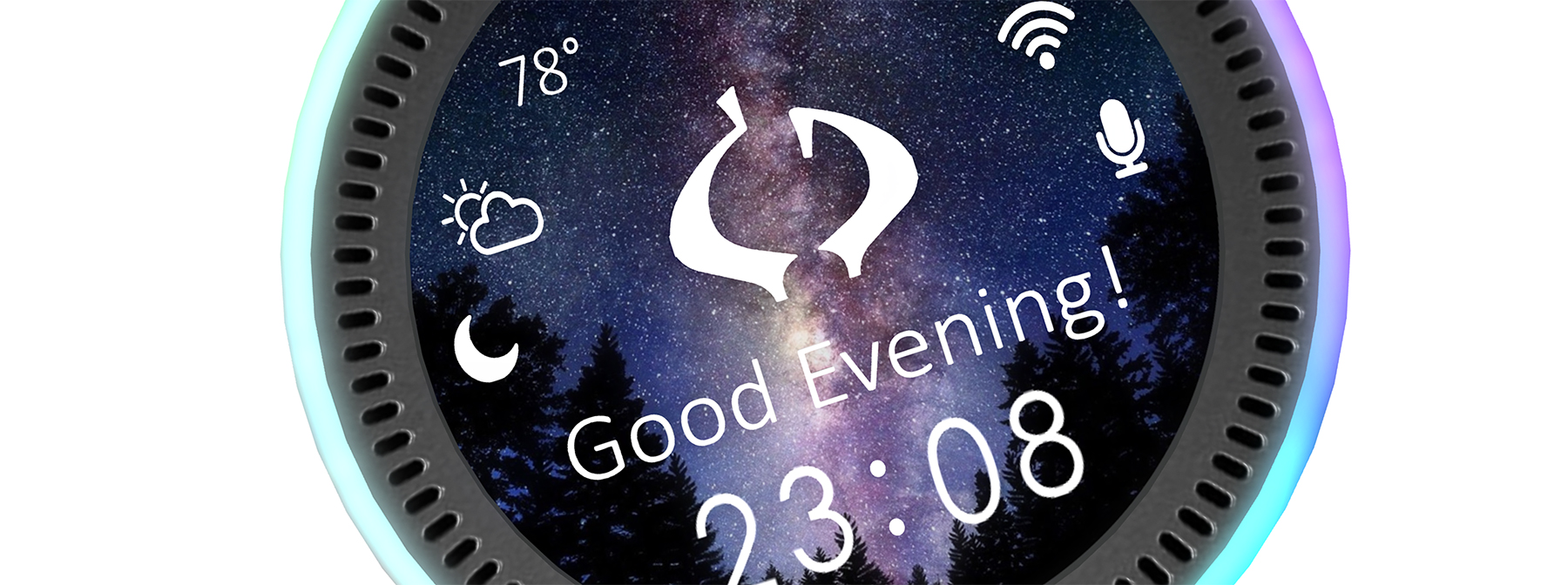 Introducing Deeps© our home assistant, currently unique within Second Life.
Introducing Deeps© our home assistant, currently unique within Second Life.